
|
|
#1 |
|
Участник
|
atinkerersnotebook: Embedding PowerView Dashboards within Dynamics AX Forms
Источник: http://atinkerersnotebook.com/2013/0...mics-ax-forms/
============== PowerView is a great tool for creating dashboards and analytics for Dynamics AX, and you can easily embed it into Role Centers to create summary dashboards, and you can use it to drill into offending statistics that you notice, and you can easily create new dashboards using the new Analyze button in Dynamics AX 2012 R2. But what would be even better would be having context sensitive dashboards built into the actual master data forms. Then you would be able to see statistics and trends against the data that you a focused on. Fortunately that is not very hard to do. In this worked example we will show how you can easily create a new dashboard through PowerView and then embed it within the Dynamics AX forms to show you just the statistics that you are looking for. Creating a Customer Summary Dashboard The first step in the process is to create a new PowerView Dashboard that you will embed into your master forms. Once you have done this, you can continue to tweak the view later on and not have to do any further coding. How to do it… To build a simple customer analysis dashboard, follow these steps:
Now if you return to the PowerView reports library you will see the new report that you just created. 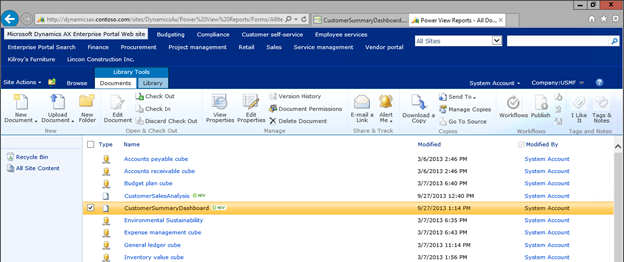 If you open it then you will see your report in view mode. 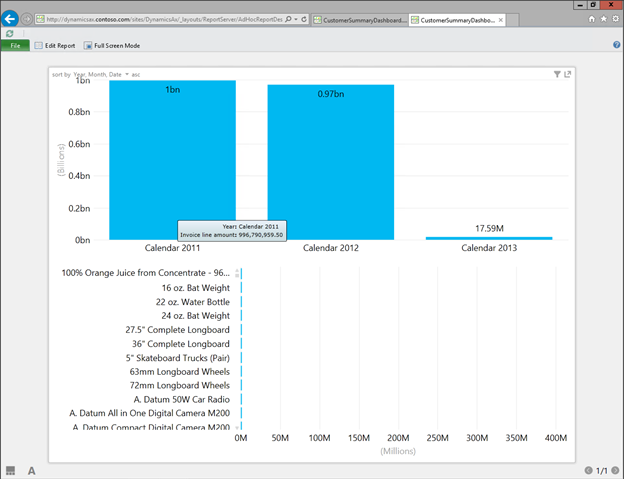 Embedding the Dashboard into the Customer Form Once you have designed your dashboard, it is time to add it to your forms. This will allow you to browse through the records, and see statistics alongside the original field data in Dynamics AX. Getting Ready In this example we will extend out the CustTable form, which normally looks like this.  How to do it… To add the PowerView dashboard to a form in Dynamics AX, follow these steps:
Now when the dashboard is displayed, it will only show the information that relates to the current record. 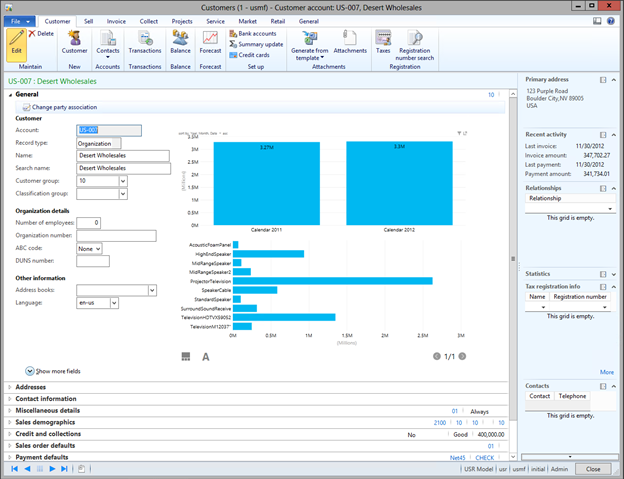 How cool is that! Summary This was just a quick example of how you could create a PowerView report and then embed it into the Dynamics AX forms. This is not the only place that you could do this though. If you wanted, you could create dashboards for:
 Источник: http://atinkerersnotebook.com/2013/0...mics-ax-forms/
__________________
Расскажите о новых и интересных блогах по Microsoft Dynamics, напишите личное сообщение администратору. |
|
|
|
|
|