
|
|
#1 |
|
Участник
|
stoneridgesoftware: Are You Using Copy & Paste in Dynamics NAV? You Should!
Источник: https://stoneridgesoftware.com/are-y...av-you-should/
============== Our support team is frequently asked to develop import functions to pull Excel data into Dynamics NAV. In some cases, the development of dataports or XMLports is necessary, however, as an alternative, I increasingly see users taking advantage of copy and paste in Dynamics NAV. Copy and paste has been enabled since the Dynamics NAV 2013 release and is most commonly used for populating journals. Once data is copied from Excel, right-clicking in the leftmost cell of the first row of an empty journal should yield the “Past Rows” option within NAV. 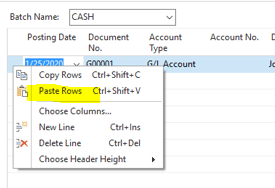 Below is a listing of tips/best practices I’ve compiled over the years:


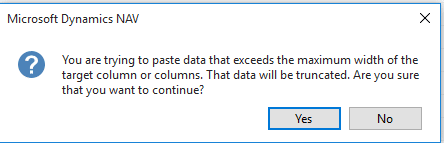 As a general rule, organize your Excel columns in the same order that you’d manually enter data into the NAV journal because the system will validate your data from left to right. For example, you’d want the “Account Type” column positioned to the left of the “Account No.” column in Excel. This way NAV is aware of what type of account (G/L Account, Customer, Vendor, Bank, etc.) you are passing into the “Account No.” field. Also, consider a case where you want to control the dimension values within the journal. Because NAV will try to automatically set dimension values based on default dimension rules as fields are validated, you’d want to make sure to place the dimension columns to the right (the end) of the Excel file. That way, the dimensions of your file will trump any other dimension values that were set during validation of earlier fields. Under the covers, NAV will autofill other relevant fields as it validates pasted data. Consider a case where a customer number is pasted into the “Account No.” column of a journal. Due to validation code, NAV will also automatically populate many other fields relevant to that customer (description, payment method, customer posting group, payment terms, etc.).
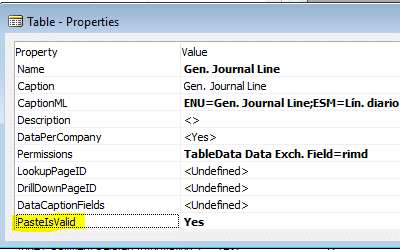 Источник: https://stoneridgesoftware.com/are-y...av-you-should/
__________________
Расскажите о новых и интересных блогах по Microsoft Dynamics, напишите личное сообщение администратору. |
|
|
|
|
|