
|
|
#1 |
|
Участник
|
stoneridgesoftware: Pricing in Dynamics 365 Business Central, Part III: Sales Line Discounts
Источник: https://stoneridgesoftware.com/prici...ine-discounts/
============== While setting up your varied pricing rules at the item level and updated your pricing in bulk using Dynamics 365 Business Central tools will enable you to manage sales prices, you may want to set up sales discounts separately. Discounts allow you to show savings to the customer separately from the item price on the sales quote, order or invoice. Discounts can be used in combination with sales prices, or independently. Sales Line Discount Setup From the desired item card, go to Special Sales Prices & Discounts -> Set Special Discounts. 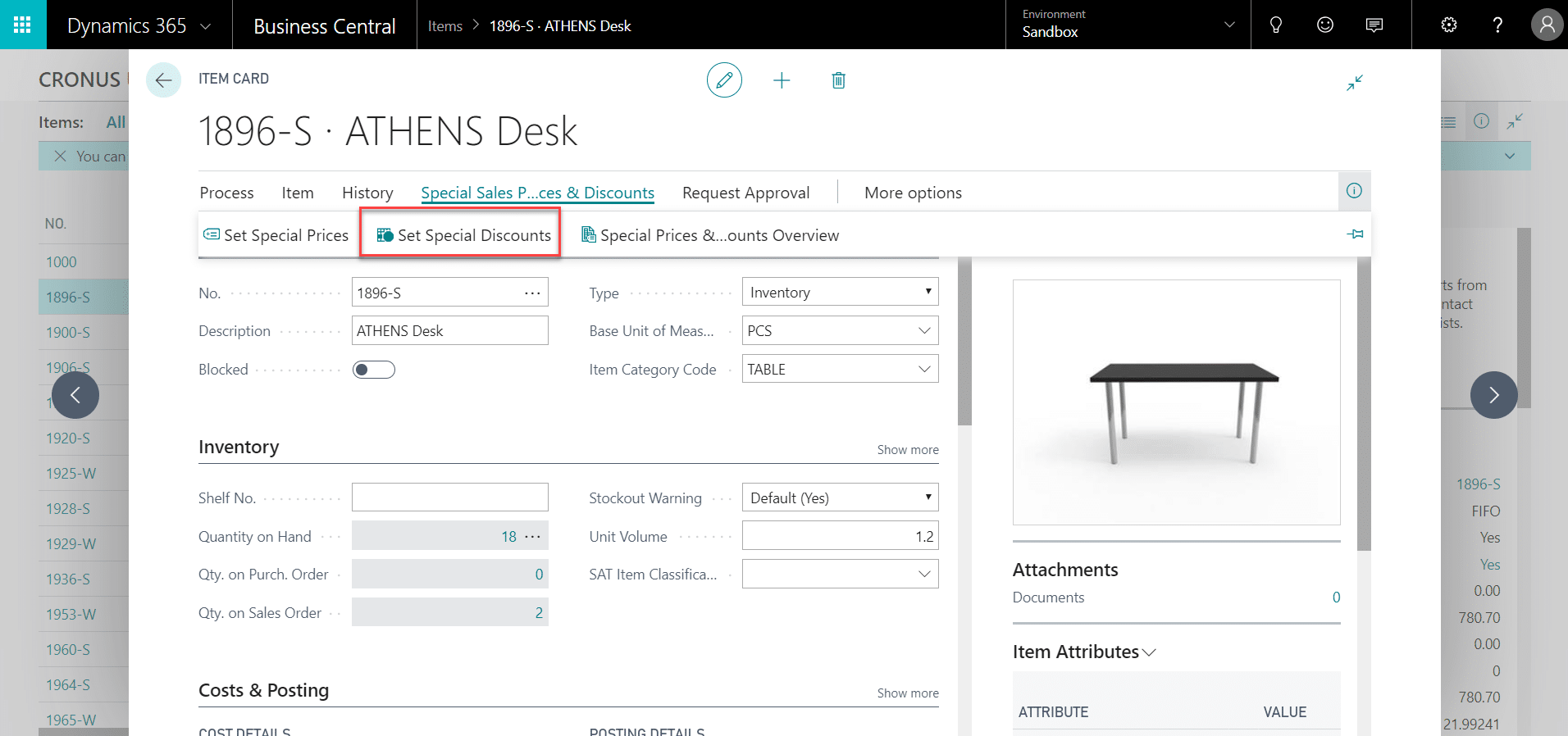 In the Sales Type field, choose who the pricing should be assigned to. You may choose a specific customer, a customer group (as assigned on a customer card), all customers, or for a campaign. 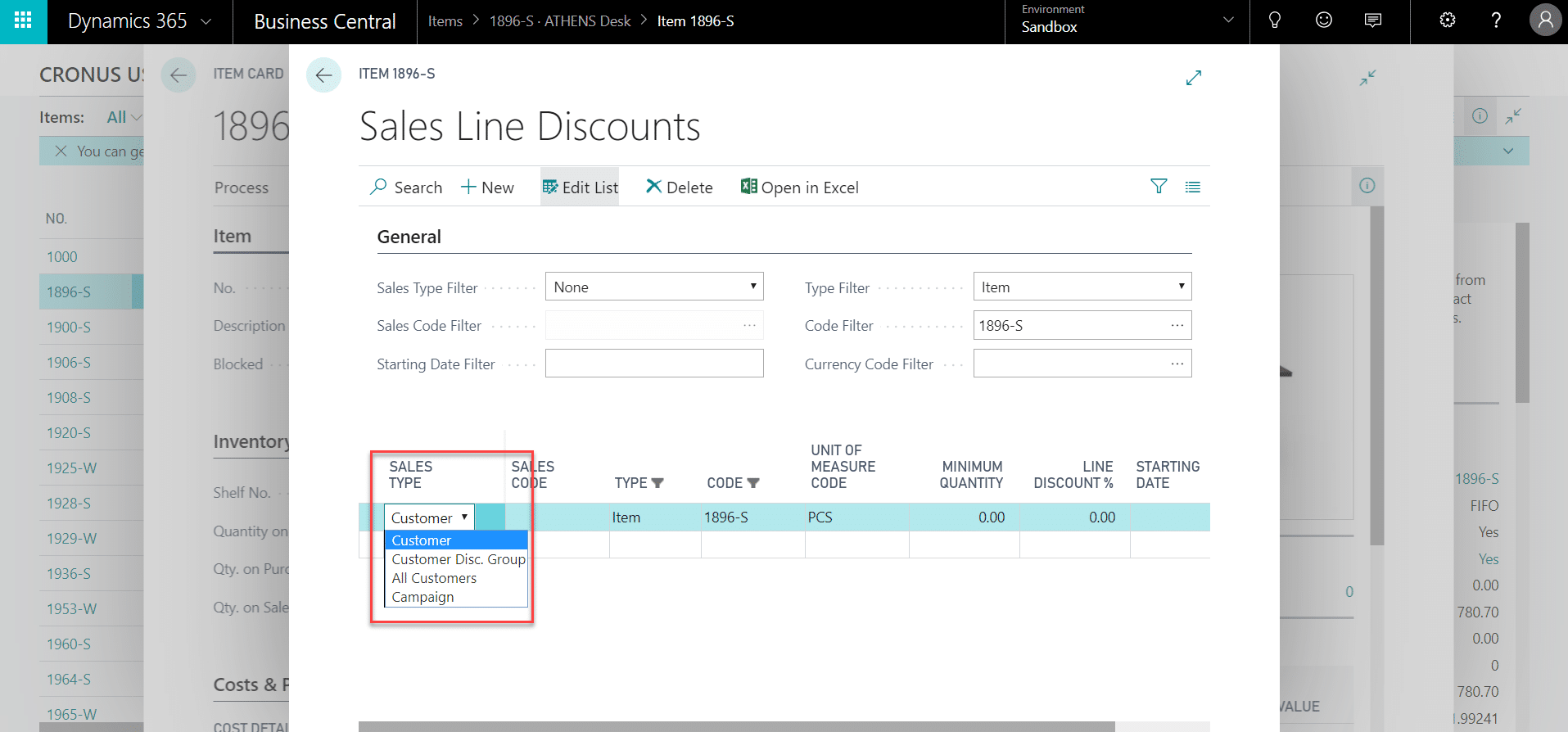 In the Sales Code field, choose the value related to the selection in Sales Type. For example, if we choose to assign a sales price to a customer, the Sales Code drop down will bring up the customer list. 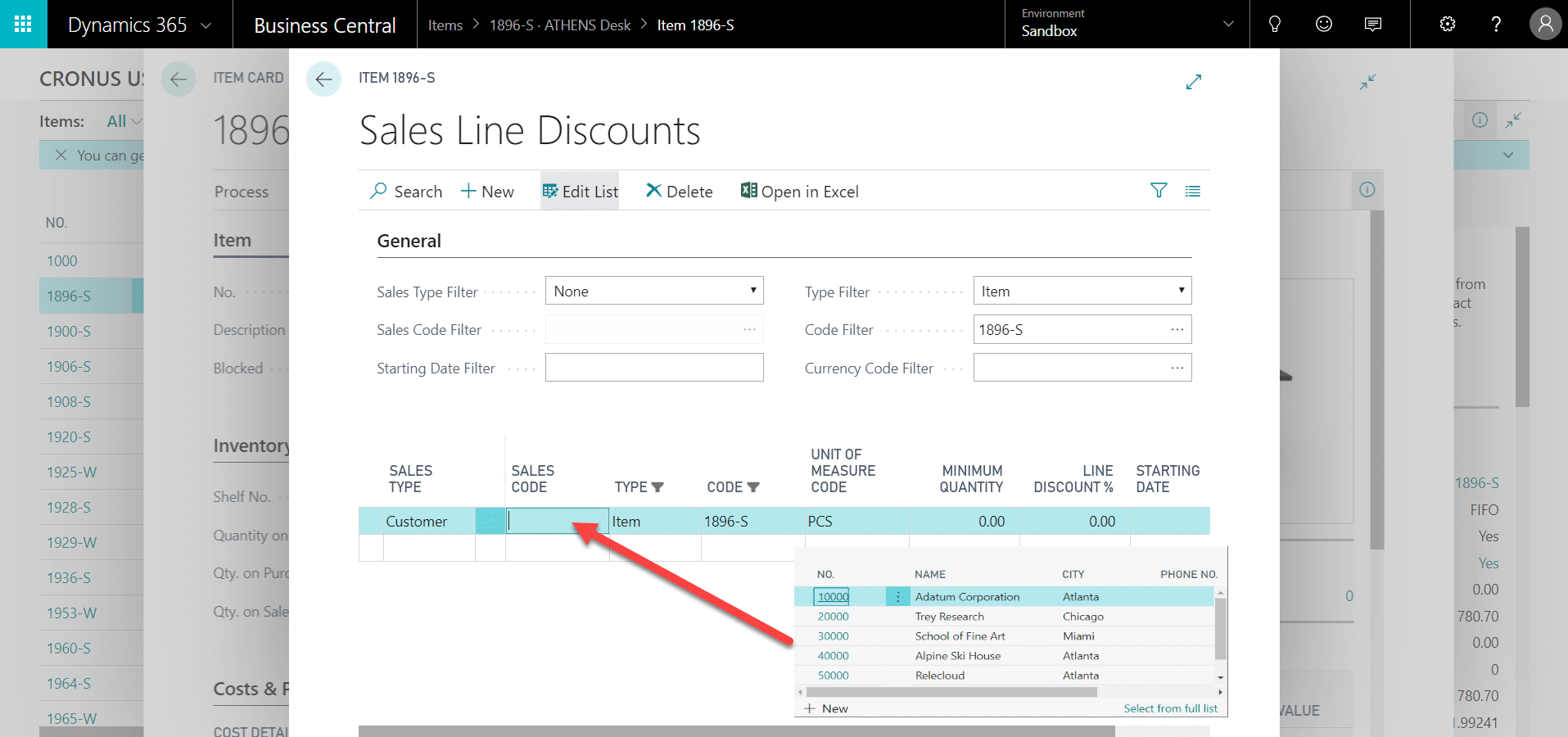 You may choose a minimum quantity that must be purchased for this discount to be valid. 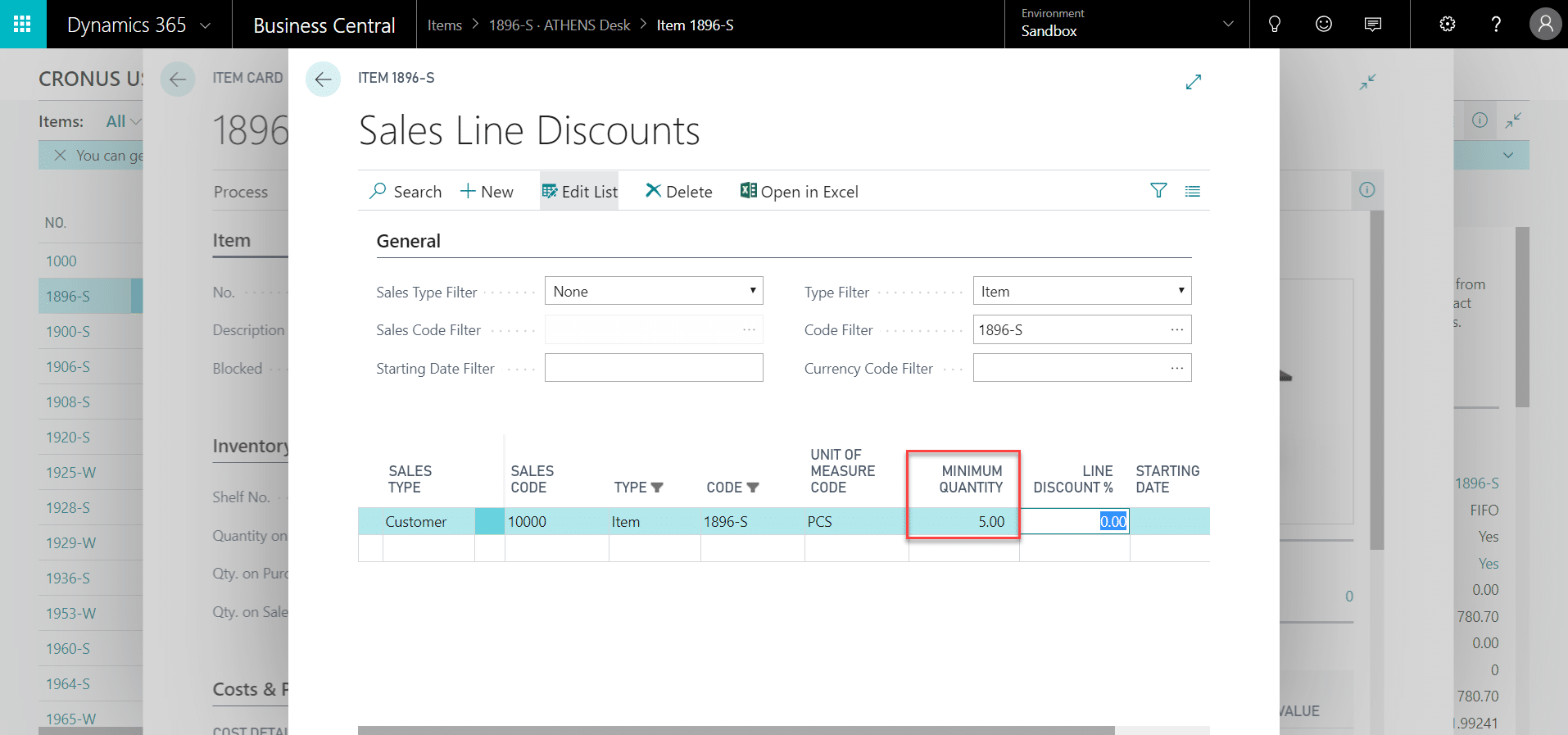 Enter the discount percent in the Line Discount % field. 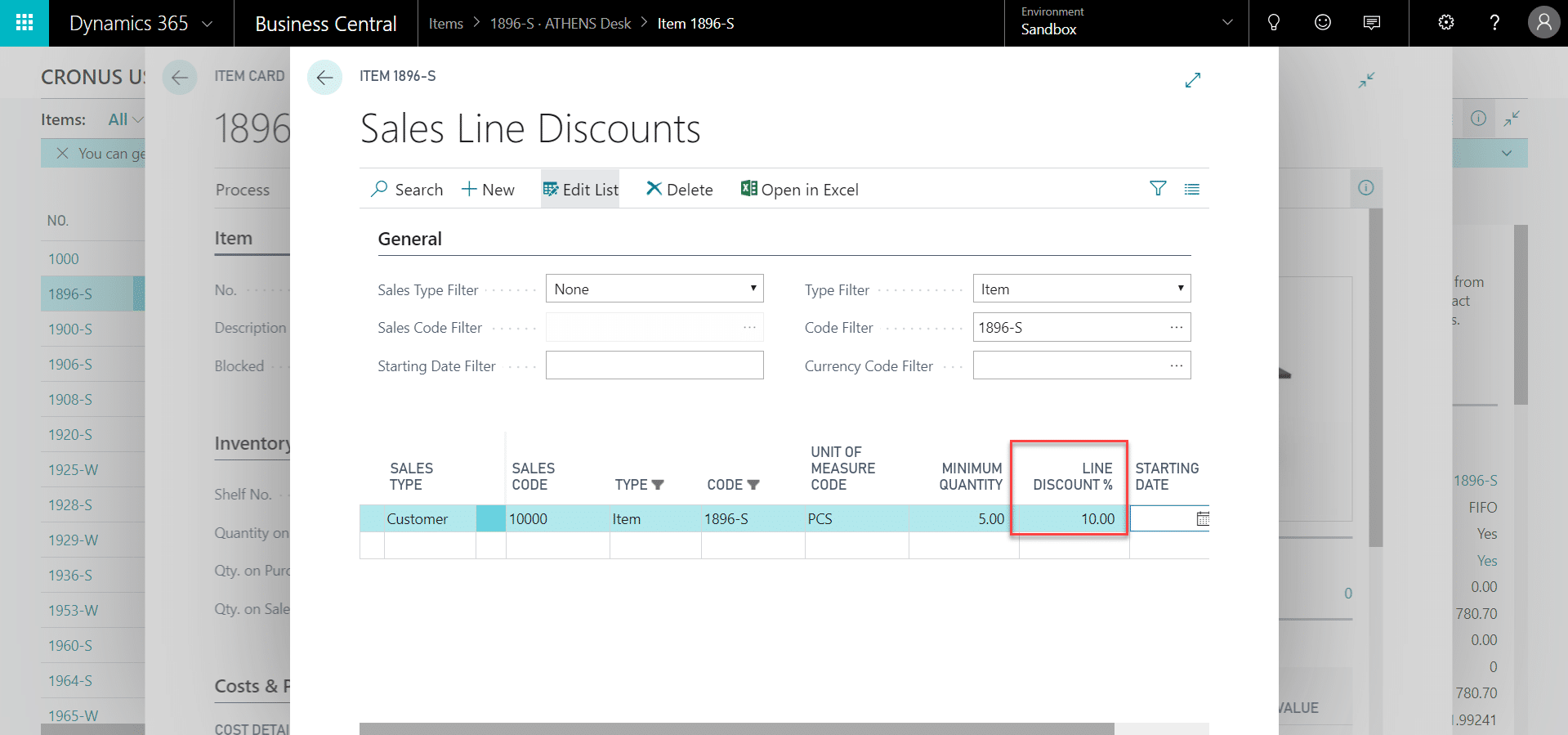 If desired, select a Starting Date and Ending Date. 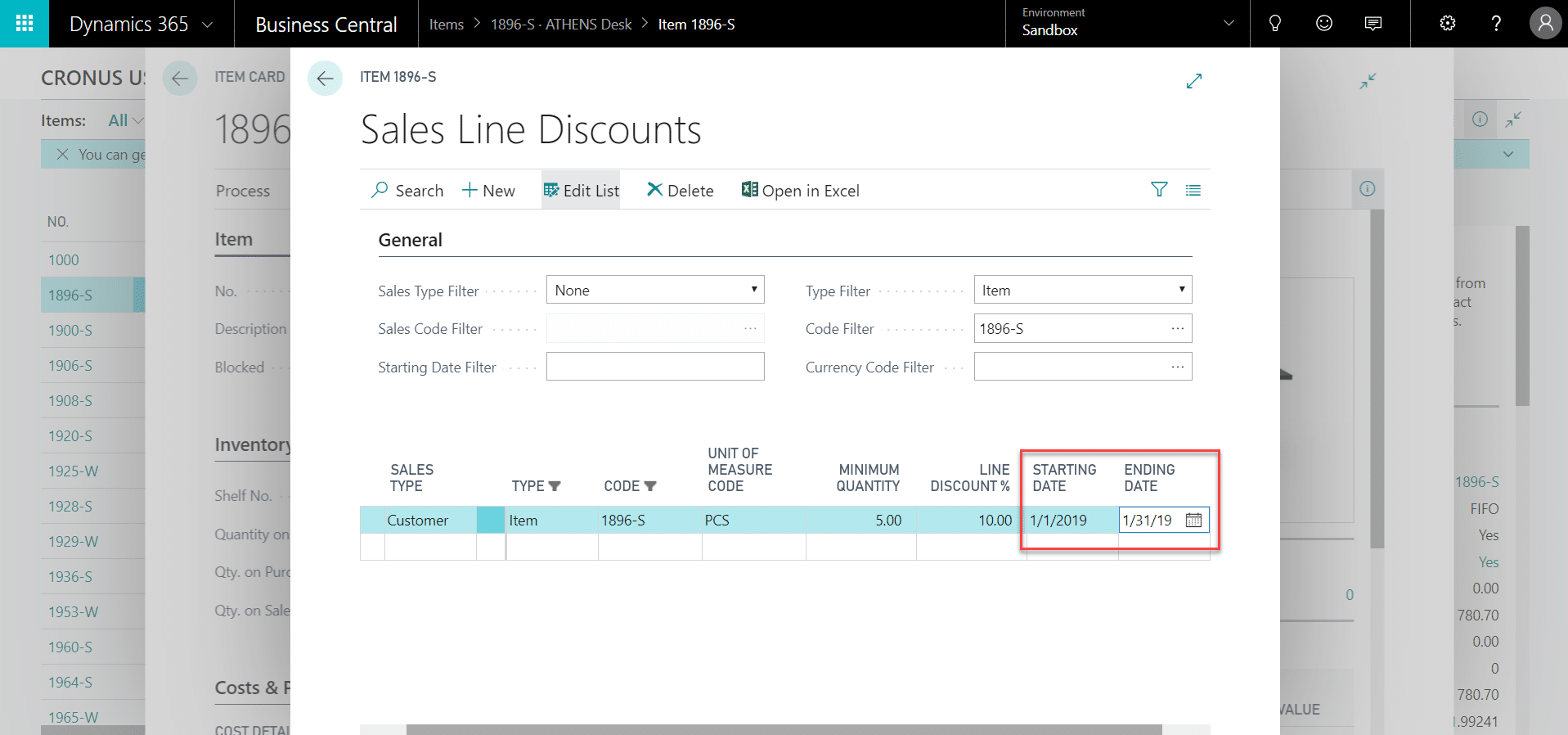 Item Groups Sales line discounts can also be assigned by item discount groups. The item discount group is assigned in the Prices & Sales FastTab of the item card.  To assign the sales line discount by item group, from the Sales Line Discounts screen, update the Type Filter in the header to Item Discount Group. 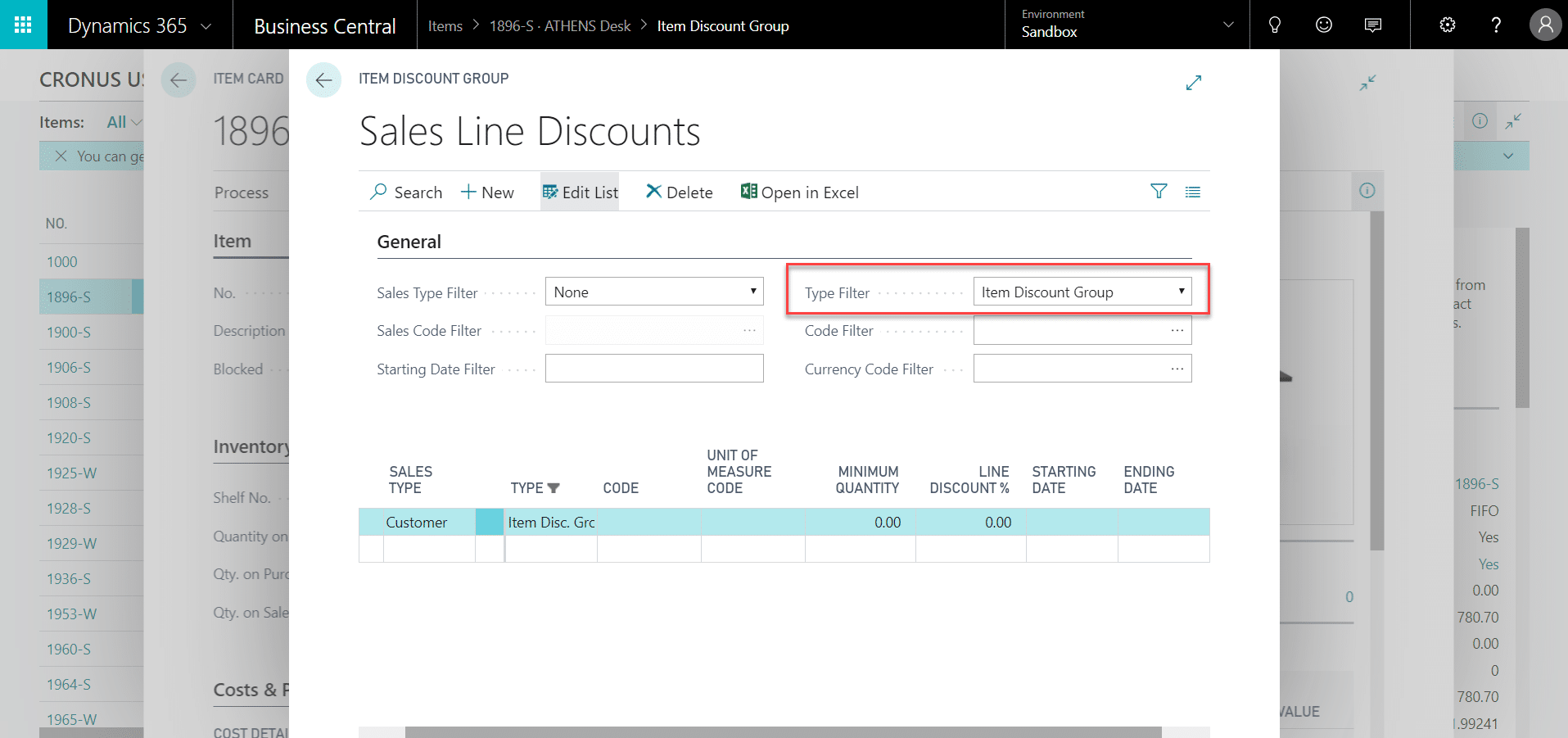 Complete the fields in the lines section of the Sales Line Discounts card as usual. 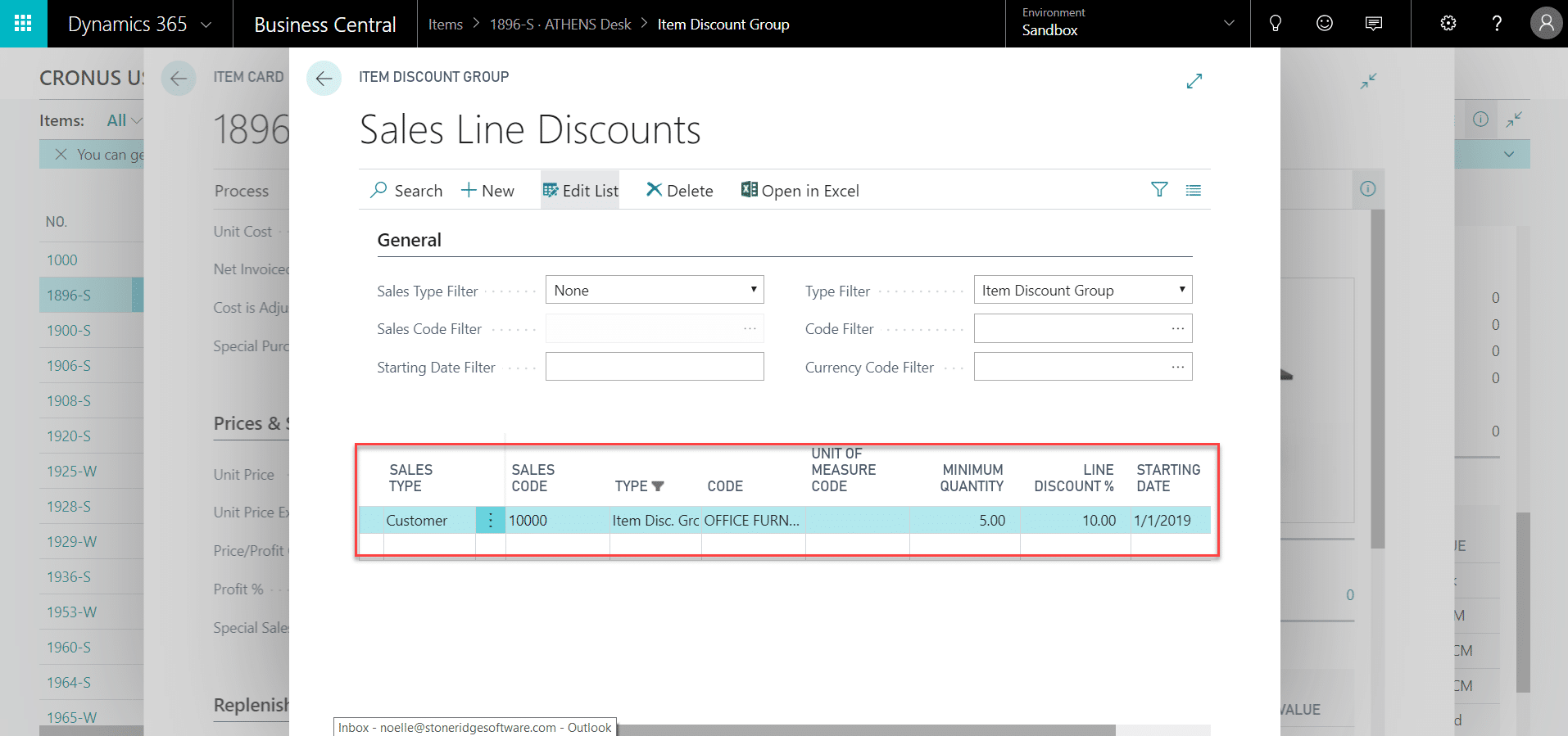 Allowing and Disallowing Discounts If you are using special prices in combination with line and invoice discounts, you may wish to prevent the combination of these two settings on a sales document. You may also have exception cases, where you do not want a discount to apply to a specific customer, item or item group. There are several places in Business Central where you can manage the eligibility of discounts:
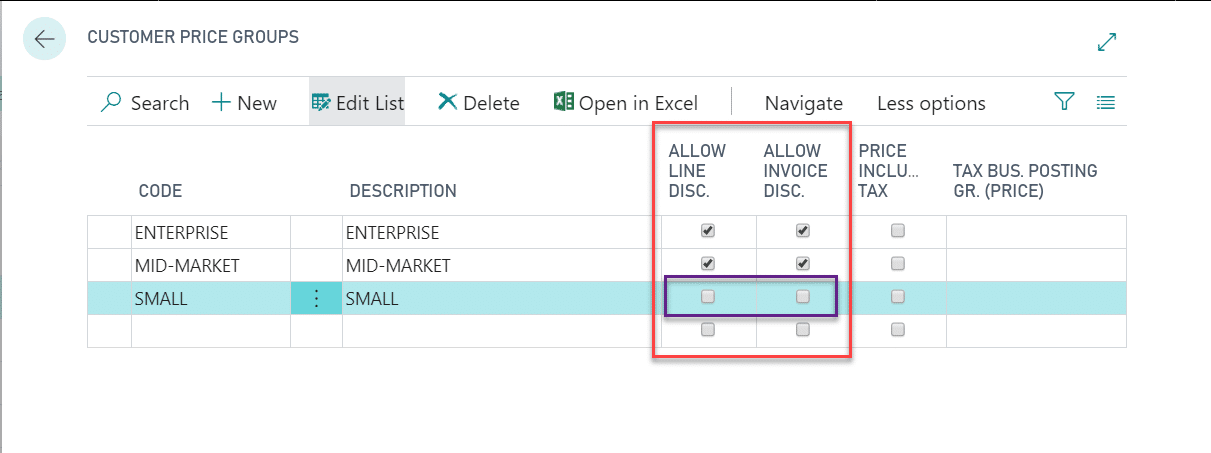 Being able to easily tailor pricing and discounts speeds up the quote to cash process and helps your sales team add to your bottom line while increasing customer satisfaction. Learn more about managing pricing in Business Central or by reach out to the professionals at Stoneridge Software. Источник: https://stoneridgesoftware.com/prici...ine-discounts/
__________________
Расскажите о новых и интересных блогах по Microsoft Dynamics, напишите личное сообщение администратору. |
|
|